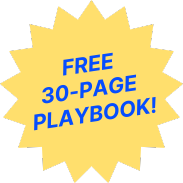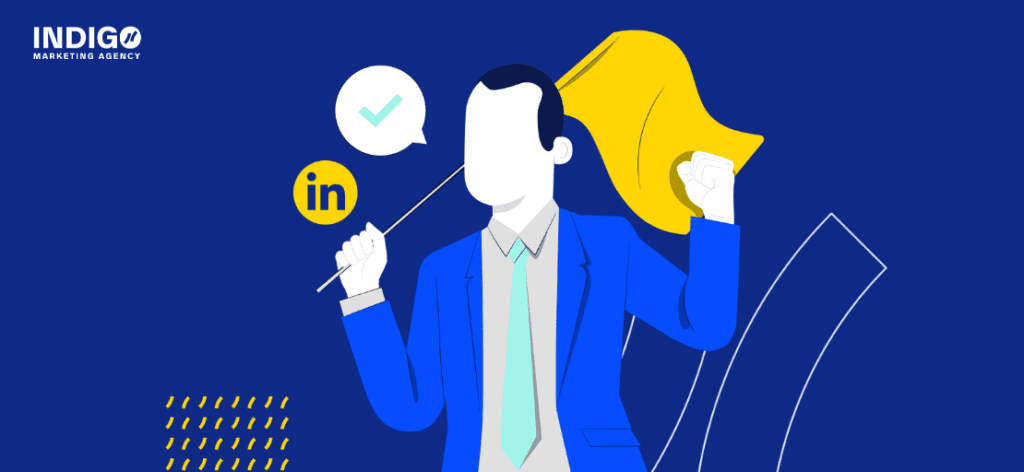
Have you ever posted an ad on LinkedIn and questioned whether the copy was too long or if you should target a different audience? There are many variables that go into creating a successful ad campaign on LinkedIn, including ad copy, visuals, call-to-action buttons, audience targeting, and more.
So, how can financial advisors make the best decisions about which elements are most effective for their LinkedIn ads? A/B testing, that’s how. Read on to learn more about LinkedIn’s A/B testing feature and how you can use it to create successful ad campaigns.
What Is A/B Testing?
A/B testing, also known as split testing, is a process that involves comparing two or more variations of a specific element or campaign to determine which one performs better. For years, LinkedIn lagged behind other services like Meta and Google which offered built-in A/B testing tools for their ads. But now LinkedIn Campaign Manager has finally released a new A/B testing update that will allow financial advisors to ditch the manual workarounds they used before and automatically test the reach and efficacy of their ads.
A/B Testing With LinkedIn Campaign Manager
To get started with A/B testing, log in to LinkedIn Campaign Manager and click on the “Test” tab. Next, click the “Create a Test” button and select “A/B test” from the dropdown menu.
Define the Test Settings
Once you’ve created a new test, you’ll need to outline the test settings by creating a name and selecting the variable you’d like to assess. You can choose from the following:
- Ad: Test campaigns with different ad formats or content.
- Audience: Test campaigns with different target audiences.
- Placement: Test campaigns with different ad placements, such as showing your ad on the LinkedIn Audience Network.
If you plan to run multiple tests on the same campaign, it’s helpful to clearly label each test so you can easily compare results in the future. Example: Second Opinion Service Ad – A/B Test – Copy.
You’ll also want to set a lifetime or daily budget for your A/B test. The minimum budget is $10 daily and $700 lifetime, which will be equally divided between the two campaigns you are testing. Next, set a schedule for your A/B test by selecting a start date and an end date. The minimum length for an A/B test is two weeks and the maximum length is 90 days.
Customize Your Ad Campaigns
After defining your A/B test settings, it’s time to customize your ad campaigns. Adjust your settings for the elements below.
- Objective: Choose from LinkedIn’s preset campaign objectives, including brand awareness, website visits, engagement, video views, website conversions, and lead generation.
- Test metric: Depending on what you chose as your campaign objective, the applicable test metrics will populate in a dropdown menu. Select the metric you want to use to define “success” for your ad. For example, if you chose brand awareness as your objective, then average reach would be a good test metric to measure success.
- Audience: If you chose audience as your variable, here is where you can define both target markets. Otherwise, the attributes selected will apply to both campaigns. You can upload saved audiences or utilize information gathered from your website to build your target audience.
- Ad format: In ad format, you can select from 8 different ad types, including single image, carousel image, video ad, text ad, and more. If this is not the variable you want to test, be sure to unselect the “Test creatives using different ad formats” box.
- Placements: Here you can select if you want your ad to appear on LinkedIn, LinkedIn Audience Network, or both. LinkedIn Audience Network is a network of trusted third-party apps and websites you can advertise on.
- Budget & schedule: Here you can get more detailed with your bidding strategy and optimization goals. These options will vary depending on your campaign objective. We recommend advertising at least $1,000 per month (the cost per action could be higher but effective on LinkedIn).
- Conversion tracking: This section allows you to track ad views, form submissions, URL clicks, and more. If you haven’t already set this up, it’s highly recommended to better understand what actions your audience takes after viewing your ads on LinkedIn, and it can help you rate the success of one ad over another.
Remember that whichever options you select in this section of the set up will apply to both campaigns. You will design the testing variable in the Variant section.
Design Your Ad
For those testing the audience or placement variable, the next step is to define the ad format to use across both versions of your campaign. Start by adding an image or video, creating a caption, and choose a call to action. In this step, you can design an ad from scratch or browse templated options. Since this is the same workflow as the standard ad creation process, you can create up to 5 ads, though this isn’t recommended if you are already testing the audience or placement element.
Design Your Variant
The exact Campaign Manager Workflow you experience will depend on the variable you select in the beginning of the process. Here are some additional details to keep in mind based on your selected variant.
Audience
When setting up your audience preferences, you choose to test between your own saved audiences, LinkedIn-generated audiences, or create a new audience entirely. You also have the option to exclude audiences to create an even more targeted campaign.
Placement
If you would like to include your ads on LinkedIn Audience Network, there are additional Brand Safety features you should explore. These features allow you to exclude certain websites or apps from your campaign. This is helpful in honing in on your specific audience and also allows you to control in which environment your ad could be viewed.
Ad Format
For ad format, start by identifying the specific elements you want to test. This could include variations in imagery, ad copy, headline, color schemes, or the overall layout. Clearly define the variables you want to experiment with to create a structured testing plan. LinkedIn gives you 8 different types of ads to choose from, but you can get even more detailed with your test—changing as little as the font type or size, for instance.
Tips for A/B Testing
If you’re thinking about utilizing A/B testing for your LinkedIn Ads, here are some best practices to keep in mind:
- Create a hypothesis: Don’t run an A/B test just to do it. Instead, be intentional with why you’re running the test and what you hope to discover with the data you collect. Do you think your ad copy is too long or that you’re targeting too general of an audience? A hypothesis can help you set a clear objective and focused direction for the test.
- Understand the key metrics: The metrics available for A/B testing vary depending on your chosen campaign objective, so selecting the most relevant metric is crucial to obtain meaningful data and identify the winning campaign accurately. LinkedIn’s metrics do not always align with which metric would be most useful. For instance, cost-per-conversion is not available. We encourage you to get familiar with LinkedIn’s metrics so you can better understand what the results of the A/B test mean in terms of your campaigns.
- Allow enough time: Other ad platforms allow you to run A/B tests in as little as 7 days. With LinkedIn’s 14-day minimum, however, it’s important to adjust your strategy and allow for enough time to gather the data you need to make informed decisions about your ads.
Do You Have Questions About Your LinkedIn Strategy?
LinkedIn ad campaigns are a great way to improve your reach and connect with more A+ clients as a financial advisor. Harness the power of A/B testing to take your strategy one step further with invaluable insights, optimized ad formats, and data-driven decisions.
Do you have questions? We’re here to help! Let the Indigo team guide your marketing strategy both on and off LinkedIn. Schedule your free strategy call to get started.